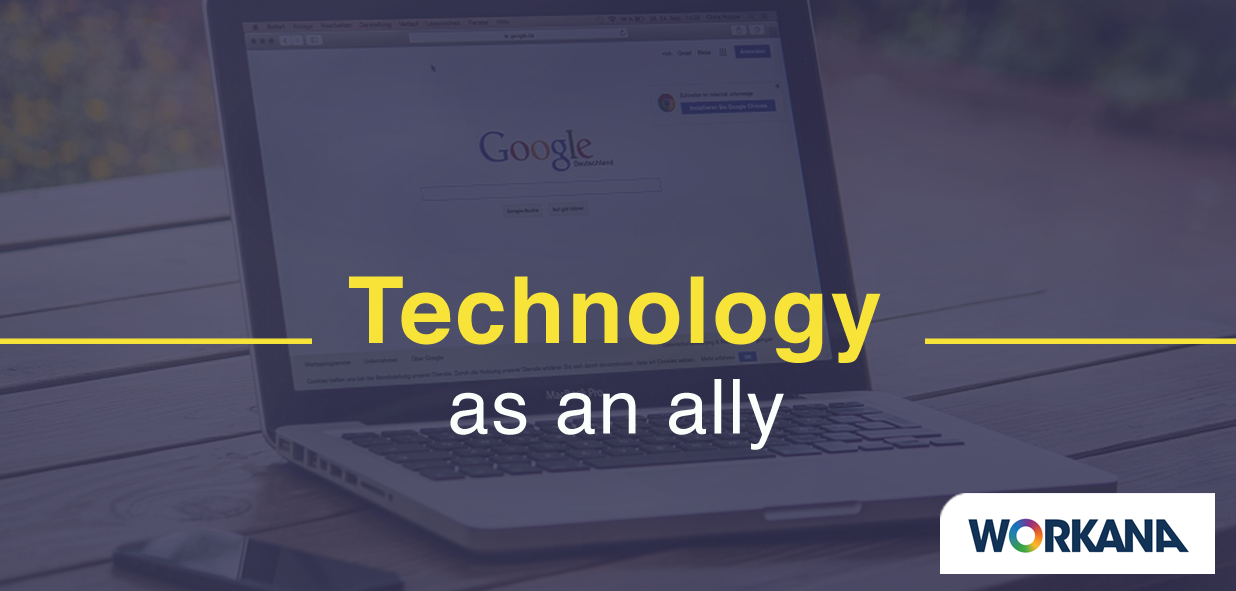One of the most frequently asked questions we get from our clients at Workana is how to hire more than one freelancer to work on the same project.
So far, it was necessary to create a new project for every freelancer to join the team, and that involved many additional steps and even less control… But not any more!
We want to introduce you to this new user-friendly tool which has been developed from quite a more practical approach, aimed at making the most of your project management.
How does this tool work?
The idea is to let you manage your projects and add as many freelancers as needed on the same project.
The process of creating a project, inviting freelancers to it and getting new bids will be exactly the same. You can pick those you prefer as your favorites and chat with any freelancer to negotiate fees, conditions and deadlines.
So far, so good.
Then, you simply have to accept the bid from the first freelancer to join. But now, instead of having the project closed, you’ll see the following window where you can click on the switch to hire more freelancers.
By doing so, the project will remain open, you’ll keep getting new bids and the chance to hire more freelancers. If you don’t click on the switch, the project will be closed.
Once you’ve accepted the bid from the last member of the crew for your project, make sure to unclick this option so that there won’t be any more incoming bids. It’s that simple.
How do I manage the deliveries and payments of different freelancers on the same project?
In order to make things easier, in the section “my projects” you’ll find each freelancer individually, and next to them, the name of the project they are linked to.
In this way, you’ll be able to see the deliveries they’ll be complying with individually, as well as to release their payments without losing control in any moment.
As you can see, this option is great when you need to hire a team of writers, designers, developers or remote assistants, for instance. But it might also prove very helpful when you need to start working right away and you can’t wait until all members have joined the team.

What are you waiting to try this option in Workana?
Let us know what you think about this tool and give us your priceless feedback to keep improving for you!